Starting With Data
Overview
Teaching: 60 min
Exercises: 30 minQuestions
How can I import data in Python?
What is Pandas?
Why should I use Pandas to work with data?
Objectives
Navigate the workshop directory and download a dataset.
Explain what a library is and what libraries are used for.
Describe what the Python Data Analysis Library (Pandas) is.
Load the Python Data Analysis Library (Pandas).
Use
read_csvto read tabular data into Python.Describe what a DataFrame is in Python.
Access and summarize data stored in a DataFrame.
Define indexing as it relates to data structures.
Perform basic mathematical operations and summary statistics on data in a Pandas DataFrame.
Create simple plots.
Working With Pandas DataFrames in Python
We can automate the process of performing data manipulations in Python. It’s efficient to spend time building the code to perform these tasks because once it’s built, we can use it over and over on different datasets that use a similar format. This makes our methods easily reproducible. We can also easily share our code with colleagues and they can replicate the same analysis.
Starting in the same spot
To help the lesson run smoothly, let’s ensure everyone is in the same directory. This should help us avoid path and file name issues. After launching Spyder (remember you can launch Spyder from the Anaconda Navigator), open the project you created in the previous session. You can do this under the Projects tab.
If you are working in IPython Notebook be sure that you start your notebook in the workshop directory.
A quick aside that there are Python libraries like OS Library that can work with our directory structure, however, that is not our focus today.
Our Data
For this lesson, we will be using rainfall data from eThekwini from December 2017. The files can be downloaded here.
This episode will use the rainfall_combined.csv file. After downloading the file move it to your ‘project/data’ folder. Remember, this is the folder that should keep the raw data.
We are studying the rainfall recorded for rain gauges in the different wards of eThekwini. The dataset is stored as a .csv file: each row holds information for a 5 minute period, and the columns represent:
ID,UT,year, month, day, time, raingauges_id,name, ward_id,region, data
| Column | Description |
|---|---|
| ID | Unique id for the observation |
| UT | unix time of observation |
| year | year of observation |
| month | month of observation |
| day | day of observation |
| time | time of observation |
| raingauges_id | unique id for raingauge |
| name | name of raingauge |
| ward_id | unique id for ward |
| region | name of region |
| data | rainfall in mm |
We can open the rainfall_combined.csv file in a text editor.
The first few rows of our file look like this:
ID,UT,year,month,day,time,raingauges_id,name,ward_id,region,data
1,1512227100,2017,12,2,15:05:00,1,BLUFF RES NO.3,66,Central,0.6
2,1512227400,2017,12,2,15:10:00,1,BLUFF RES NO.3,66,Central,0.8
3,1512227700,2017,12,2,15:15:00,1,BLUFF RES NO.3,66,Central,0.2
4,1512228000,2017,12,2,15:20:00,1,BLUFF RES NO.3,66,Central,0.2
5,1512252000,2017,12,2,22:00:00,1,BLUFF RES NO.3,66,Central,0.0
Pandas in Python
One of the best options for working with tabular data in Python is to use the Python Data Analysis Library (a.k.a. Pandas). The Pandas library provides data structures, produces high quality plots with matplotlib and integrates nicely with other libraries that use NumPy (which is another Python library) arrays.
Remember we can load a library with the import statement and give it a nickname. For example we can import the pandas library using the common nickname pd:
import pandas as pd
To call a function from the pandas library we use pd.FunctionName.
Reading CSV Data Using Pandas
We will begin by locating and reading our rainfall data which are in CSV format.
We can use Pandas’ read_csv function to pull the file directly into a
DataFrame.
So What’s a DataFrame?
A DataFrame is a 2-dimensional data structure that can store data of different
types (including characters, integers, floating point values, factors and more)
in columns. It is similar to a spreadsheet or an SQL table or the data.frame in
R. It has columns, with column headers and rows representing observations. A column needs to be of the same data type, i.e. either numeric or character, but different columns can differ in their data type. That means, pandas DataFrames are ideal to hold observational data tables imported into python.
A DataFrame always has an index (0-based). An index refers to the position of
an element in the data structure.
# note that pd.read_csv is used because we imported pandas as pd
# the 'data/' stands for the subfolder data in our working directory
pd.read_csv("data/rainfall_combined.csv")
The above command yields the output below:
ID UT year month day time raingauges_id \
0 1 1512227100 2017 12 2 15:05:00 1
1 2 1512227400 2017 12 2 15:10:00 1
2 3 1512227700 2017 12 2 15:15:00 1
3 4 1512228000 2017 12 2 15:20:00 1
4 5 1512252000 2017 12 2 22:00:00 1
5 6 1512325800 2017 12 3 18:30:00 1
6 7 1512326100 2017 12 3 18:35:00 1
7 8 1512326400 2017 12 3 18:40:00 1
8 9 1512326700 2017 12 3 18:45:00 1
9 10 1512327000 2017 12 3 18:50:00 1
10 11 1512338400 2017 12 3 22:00:00 1
11 334 1512394500 2017 12 4 13:35:00 1
12 349 1512397500 2017 12 4 14:25:00 1
13 350 1512398400 2017 12 4 14:40:00 1
14 485 1512404700 2017 12 4 16:25:00 1
15 486 1512406500 2017 12 4 16:55:00 1
16 487 1512406800 2017 12 4 17:00:00 1
17 670 1512408300 2017 12 4 17:25:00 1
18 671 1512408900 2017 12 4 17:35:00 1
19 672 1512409500 2017 12 4 17:45:00 1
20 673 1512409800 2017 12 4 17:50:00 1
21 674 1512411000 2017 12 4 18:10:00 1
22 990 1512412200 2017 12 4 18:30:00 1
23 991 1512414600 2017 12 4 19:10:00 1
24 992 1512414900 2017 12 4 19:15:00 1
25 1440 1512415200 2017 12 4 19:20:00 1
26 1441 1512415500 2017 12 4 19:25:00 1
27 1442 1512416100 2017 12 4 19:35:00 1
28 1443 1512417000 2017 12 4 19:50:00 1
29 2033 1512421200 2017 12 4 21:00:00 1
... ... ... ... ... ... ...
6714 31895 1512554700 2017 12 6 10:05:00 42
6715 31896 1512555000 2017 12 6 10:10:00 42
6716 34545 1512555900 2017 12 6 10:25:00 42
6717 37320 1512562500 2017 12 6 12:15:00 42
6718 37321 1512562800 2017 12 6 12:20:00 42
6719 40201 1512563100 2017 12 6 12:25:00 42
6720 40202 1512563400 2017 12 6 12:30:00 42
6721 40203 1512563700 2017 12 6 12:35:00 42
6722 40204 1512564000 2017 12 6 12:40:00 42
6723 40205 1512564600 2017 12 6 12:50:00 42
6724 49621 1512573900 2017 12 6 15:25:00 42
6725 49622 1512574200 2017 12 6 15:30:00 42
6726 49623 1512574500 2017 12 6 15:35:00 42
6727 49624 1512574800 2017 12 6 15:40:00 42
6728 49625 1512575700 2017 12 6 15:55:00 42
6729 49626 1512576000 2017 12 6 16:00:00 42
6730 49627 1512576300 2017 12 6 16:05:00 42
6731 49628 1512576600 2017 12 6 16:10:00 42
6732 49629 1512576900 2017 12 6 16:15:00 42
6733 49630 1512577200 2017 12 6 16:20:00 42
6734 53117 1512577500 2017 12 6 16:25:00 42
6735 53118 1512577800 2017 12 6 16:30:00 42
6736 53119 1512578100 2017 12 6 16:35:00 42
6737 53120 1512578400 2017 12 6 16:40:00 42
6738 53121 1512578700 2017 12 6 16:45:00 42
6739 53122 1512579000 2017 12 6 16:50:00 42
6740 53123 1512579300 2017 12 6 16:55:00 42
6741 71149 1512597600 2017 12 6 22:00:00 42
6742 71438 1512609300 2017 12 7 01:15:00 42
6743 71621 1512624300 2017 12 7 05:25:00 42
name ward_id region data
0 BLUFF RES NO.3 66 Central 0.6
1 BLUFF RES NO.3 66 Central 0.8
2 BLUFF RES NO.3 66 Central 0.2
3 BLUFF RES NO.3 66 Central 0.2
4 BLUFF RES NO.3 66 Central 0.0
5 BLUFF RES NO.3 66 Central 0.2
6 BLUFF RES NO.3 66 Central 0.2
7 BLUFF RES NO.3 66 Central 0.4
8 BLUFF RES NO.3 66 Central 0.8
9 BLUFF RES NO.3 66 Central 0.4
10 BLUFF RES NO.3 66 Central 0.0
11 BLUFF RES NO.3 66 Central 0.8
12 BLUFF RES NO.3 66 Central 0.2
13 BLUFF RES NO.3 66 Central 0.2
14 BLUFF RES NO.3 66 Central 0.4
15 BLUFF RES NO.3 66 Central 0.2
16 BLUFF RES NO.3 66 Central 0.2
17 BLUFF RES NO.3 66 Central 0.4
18 BLUFF RES NO.3 66 Central 0.2
19 BLUFF RES NO.3 66 Central 0.2
20 BLUFF RES NO.3 66 Central 0.4
21 BLUFF RES NO.3 66 Central 0.2
22 BLUFF RES NO.3 66 Central 0.2
23 BLUFF RES NO.3 66 Central 0.8
24 BLUFF RES NO.3 66 Central 1.0
25 BLUFF RES NO.3 66 Central 0.2
26 BLUFF RES NO.3 66 Central 0.2
27 BLUFF RES NO.3 66 Central 0.2
28 BLUFF RES NO.3 66 Central 0.2
29 BLUFF RES NO.3 66 Central 0.2
... ... ... ...
6714 AMANZIMTOTI 97 Southern 0.4
6715 AMANZIMTOTI 97 Southern 0.2
6716 AMANZIMTOTI 97 Southern 0.2
6717 AMANZIMTOTI 97 Southern 0.4
6718 AMANZIMTOTI 97 Southern 2.0
6719 AMANZIMTOTI 97 Southern 0.4
6720 AMANZIMTOTI 97 Southern 0.2
6721 AMANZIMTOTI 97 Southern 0.2
6722 AMANZIMTOTI 97 Southern 0.2
6723 AMANZIMTOTI 97 Southern 0.2
6724 AMANZIMTOTI 97 Southern 0.2
6725 AMANZIMTOTI 97 Southern 0.2
6726 AMANZIMTOTI 97 Southern 0.2
6727 AMANZIMTOTI 97 Southern 0.2
6728 AMANZIMTOTI 97 Southern 0.2
6729 AMANZIMTOTI 97 Southern 0.4
6730 AMANZIMTOTI 97 Southern 0.4
6731 AMANZIMTOTI 97 Southern 0.2
6732 AMANZIMTOTI 97 Southern 0.6
6733 AMANZIMTOTI 97 Southern 1.4
6734 AMANZIMTOTI 97 Southern 1.6
6735 AMANZIMTOTI 97 Southern 0.6
6736 AMANZIMTOTI 97 Southern 0.4
6737 AMANZIMTOTI 97 Southern 0.6
6738 AMANZIMTOTI 97 Southern 0.4
6739 AMANZIMTOTI 97 Southern 0.4
6740 AMANZIMTOTI 97 Southern 0.2
6741 AMANZIMTOTI 97 Southern 0.0
6742 AMANZIMTOTI 97 Southern 0.2
6743 AMANZIMTOTI 97 Southern 0.2
[6744 rows x 11 columns]
We can see that there were 6749 rows parsed. Each row has 11 columns. The first column is the index of the DataFrame. The index is used to
identify the position of the data, but it is not an actual column of the DataFrame.
It looks like the read_csv function in Pandas read our file properly. However,
we haven’t saved any data to memory so we can work with it. We need to assign the
DataFrame to a variable. Remember that a variable is a name for a value, such as x,
or data. We can create a new object with a variable name by assigning a value to it using =.
Let’s call the imported rainfall data rainfall_df:
rainfall_df = pd.read_csv("data/rainfall_combined.csv")
Notice when you assign the imported DataFrame to a variable, Python does not
produce any output on the screen. We can view the value of the rainfall_df
object by typing its name into the Python command prompt
rainfall_df
which prints contents like above. (We can also look at it in the Variable Explorer tab in top right window.)
Exploring Our rainfall data
Again, we can use the type function to see what kind of thing rainfall_df is:
type(rainfall_df)
<class pandas.core.frame.DataFrame>
As expected, it’s a DataFrame (or, to use the full name that Python uses to refer
to it internally, a pandas.core.frame.DataFrame).
What kind of things does rainfall_df contain? DataFrames have an attribute
called dtypes that answers this:
In [82]: rainfall_df.dtypes
Out[82]:
ID int64
UT int64
year int64
month int64
day int64
time object
raingauges_id int64
name object
ward_id int64
region object
data float64
dtype: object
All the values in a column have the same type. For example, UT has type
int64, which is a kind of integer. Cells in the UT column cannot have
fractional values, but the data column can, because it has type float64. The object type doesn’t have a very helpful name, but in
this case it represents strings (such as the time, ward name and region).
Useful Ways to View DataFrame objects in Python
There are many ways to summarize and access the data stored in DataFrames, using attributes and methods provided by the DataFrame object.
To access an attribute, use the DataFrame object name followed by the attribute
name df_object.attribute. Using the DataFrame rainfall_df and attribute
columns, an index of all the column names in the DataFrame can be accessed
with rainfall_df.columns.
Methods are called in a similar fashion using the syntax df_object.method().
As an example, rainfall_df.head() gets the first few rows in the DataFrame
rainfall_df using the head() method. With a method, we can supply extra information in the parentheses to control behaviour.
Let’s look at the data using these.
Challenge - DataFrames
Using our DataFrame
rainfall_df, try out the following attributes and methods to see what they return:.columns,.axes,.ndim,.size,.shape,.head(),.tail(),.describe()(Remember you can use
?, e.g.?rainfall_df.head(), to get some information about an attribute in the console or check the pandas documentation)Can you answer the following questions:
How many rows and how many columns are in
rainfall_df?What is the value of
data(i.e. the rainfall) in row 11 and what in the second last row?What is the mean value and what the median of
data?Take note of the output of
.shape- what format does it return the shape of the DataFrame in? (HINT: More on tuples, here)
Calculating Statistics From Data In A Pandas DataFrame
We’ve read our data into Python. Next, let’s perform some quick summary statistics to learn more about the data that we’re working with. We might want to know how many rain periods were recorded in each rain gauge, or how much rainfall was recorded per month. We can perform summary stats quickly using groups. But first we need to figure out what we want to group by.
Let’s begin by exploring our data:
# Look at the column names
rainfall_df.columns
which returns:
Index(['ID', 'UT', 'year', 'month', 'day', 'time', 'raingauges_id', 'name',
'ward_id', 'region', 'data'],
dtype='object')
We can access individual columns of rainfall_df by giving the column name in [], e.g. rainfall_df['year'] only shows the content of column year.
Let’s get a list of all the rain gauges in our dataset. The pd.unique function tells us all of the unique values in the name column.
pd.unique(rainfall_df['name'])
which returns:
array(['BLUFF RES NO.3', 'CHATSWORTH RES NO.1', 'CHATSWORTH RES NO.4',
"CITY ENGINEER'S DEPT", 'CRABTREE S-P-S', 'DUNKELD RES',
'FIRWOOD RES', 'ISLAND VIEW S-P-S', 'KENNEDY ROAD S-P-S',
'RIDGE END RES', 'RIDGE VIEW RES', 'SAND PUMP HOPPER',
'SHERWOOD RES NO.3', 'ST THOMAS RES', 'WENTWORTH RES',
'WOODLAND RES NO.2', 'DBN NORTH HL RES', 'NEWLANDS RES NO.3',
'PHOENIX RES NO.1', 'PHOENIX RES NO.4', 'BALLITO', 'HAZELMERE DAM',
'UMHWWTW', 'CRAWFORD', 'UMH NTH', 'BUFFELS', 'CATO RIDGE',
'ALVERSTN', 'INANDA DAM', 'WATERFALL', 'HILLCREST', 'SHONGWENI DAM',
'PINETOWN', 'NAGLE DAM', 'RIVERLEA', 'KLOOF', 'UMLAZI',
'UMBUMBULU RES', 'ISIPINGO RES', 'UMKDEPOT', 'AMANZIMTOTI',
'not there'], dtype=object)
Challenge - Statistics
Create a list of unique ward ID’s found in the rainfall data. Call it
ward_names. How many unique wards are there in the data?What is the difference between
len(ward_names)andrainfall_df['ward_id'].nunique()?
Groups in Pandas
We often want to calculate summary statistics grouped by subsets or attributes within fields of our data. For example, we might want to calculate the average rainfall of all rain gauges per ward.
We can calculate basic statistics for all records in a single column using the syntax below:
rainfall_df['data'].describe()
gives output
count 6744.000000
mean 0.372301
std 0.727326
min 0.000000
25% 0.200000
50% 0.200000
75% 0.400000
max 50.000000
Name: data, dtype: float64
We can also extract one specific metric if we wish:
rainfall_df['data'].min()
rainfall_df['data'].max()
rainfall_df['data'].mean()
rainfall_df['data'].std()
rainfall_df['data'].count()
But if we want to summarize by one or more variables, for example ward, we can
use Pandas’ .groupby method. Once we’ve created a groupby DataFrame, we
can quickly calculate summary statistics by a group of our choice.
# Group data by ward
grouped_data = rainfall_df.groupby('ward_id')
The pandas function describe will return descriptive stats including: mean,
median, max, min, std and count for a particular column in the data. Pandas’
describe function will only return summary values for columns containing
numeric data.
# summary statistics for all numeric columns by ward
grouped_data.describe()
# provide the mean for each numeric column by ward
grouped_data.mean()
grouped_data.mean() OUTPUT:
ID UT year month day raingauges_id \
ward_id
1 18020.638889 1.512478e+09 2017.0 12.0 4.907407 25.231481
3 18319.781065 1.512494e+09 2017.0 12.0 5.195266 33.585799
7 18090.628205 1.512497e+09 2017.0 12.0 5.160256 29.000000
8 17605.616766 1.512504e+09 2017.0 12.0 5.287425 28.000000
9 18513.102310 1.512508e+09 2017.0 12.0 5.257426 26.498350
10 16877.924812 1.512502e+09 2017.0 12.0 5.236842 41.000000
11 16036.218182 1.512503e+09 2017.0 12.0 5.272727 11.000000
18 17239.863014 1.512504e+09 2017.0 12.0 5.287671 30.000000
23 18957.900000 1.512517e+09 2017.0 12.0 5.435294 7.000000
24 15715.173913 1.512500e+09 2017.0 12.0 5.233696 14.000000
25 17748.812500 1.512511e+09 2017.0 12.0 5.369318 10.000000
26 20919.337884 1.512512e+09 2017.0 12.0 5.433447 8.242321
27 18760.876289 1.512510e+09 2017.0 12.0 5.386598 13.000000
30 18377.897321 1.512511e+09 2017.0 12.0 5.366071 16.000000
31 19275.084577 1.512510e+09 2017.0 12.0 5.378109 17.000000
32 18716.340000 1.512509e+09 2017.0 12.0 5.365000 5.000000
35 19946.142119 1.512507e+09 2017.0 12.0 5.333333 32.757106
36 16955.581395 1.512504e+09 2017.0 12.0 5.319767 6.000000
52 18899.636364 1.512511e+09 2017.0 12.0 5.351515 20.000000
59 18788.023810 1.512510e+09 2017.0 12.0 5.321429 44.000000
60 17476.962963 1.512506e+09 2017.0 12.0 5.248677 22.000000
63 15829.840580 1.512500e+09 2017.0 12.0 5.246377 8.000000
64 16842.975000 1.512501e+09 2017.0 12.0 5.265000 19.000000
66 17845.055195 1.512498e+09 2017.0 12.0 5.256494 5.077922
68 17649.830189 1.512497e+09 2017.0 12.0 5.213836 18.000000
70 16990.219048 1.512505e+09 2017.0 12.0 5.314286 2.000000
71 16544.668639 1.512506e+09 2017.0 12.0 5.284024 3.000000
80 17146.422886 1.512502e+09 2017.0 12.0 5.273632 32.000000
93 19813.664557 1.512499e+09 2017.0 12.0 5.246835 34.000000
97 17301.702970 1.512497e+09 2017.0 12.0 5.188119 42.000000
99 15659.019355 1.512501e+09 2017.0 12.0 5.187097 35.000000
103 18707.295181 1.512506e+09 2017.0 12.0 5.289157 25.000000
110 16830.762195 1.512505e+09 2017.0 12.0 5.323171 12.000000
data
ward_id
1 0.229630
3 0.262722
7 0.342308
8 0.241916
9 0.329373
10 0.384211
11 0.385455
18 0.417352
23 0.394118
24 0.333696
25 0.646591
26 0.359044
27 0.370103
30 0.404464
31 0.382090
32 0.389000
35 0.441344
36 0.381395
52 0.533333
59 0.395238
60 0.483598
63 0.440580
64 0.330000
66 0.360390
68 0.290566
70 0.340000
71 0.282840
80 0.366169
93 0.321519
97 0.364356
99 0.317419
103 0.302410
110 0.419512
The groupby command is powerful in that it allows us to quickly generate
summary stats.
Challenge - Summary Data
- How many recorded observations are there in the four different regions?
- What happens when you group by two columns using the following syntax and then grab mean values:
grouped_data2 = rainfall_df.groupby(['day','region'])grouped_data2.mean()- Summarize rainfall values for each day in your data. HINT: you can use the following syntax to only create summary statistics for one column in your data
by_day['data'].describe()Did you get #3 right?
The Output from challenge 3 looks like:
count mean std min 25% 50% 75% max day 1 1.0 0.200000 NaN 0.2 0.2 0.2 0.2 0.2 2 101.0 0.766337 4.969432 0.0 0.0 0.2 0.2 50.0 3 186.0 0.350538 0.576030 0.0 0.2 0.2 0.4 4.8 4 832.0 0.227163 0.130103 0.0 0.2 0.2 0.2 1.2 5 2250.0 0.419200 0.516775 0.0 0.2 0.2 0.4 7.2 6 3308.0 0.368017 0.338559 0.0 0.2 0.2 0.4 5.0 7 66.0 0.278788 0.232389 0.2 0.2 0.2 0.2 1.8
Quickly Creating Summary Counts in Pandas
Let’s next count the number of samples for each raingauge. We can do this in a few
ways, but we’ll use groupby combined with the count() method.
# count the number of samples by raingauge
raingauge_counts = rainfall_df.groupby('raingauges_id')['ID'].count()
print(raingauge_counts)
Did you notice how we combined all the methods into one statement?
Or, we can also count just the rows that have the raingauge “5”:
rainfall_df.groupby('raingauges_id')['ID'].count()[5]
Challenge - Make a list
What’s another way to create a list of raingauges and associated
countof the records in the data? Hint: you can performcount,min, etc functions on groupby DataFrames in the same way you can perform them on regular DataFrames.
Quick and Easy Plotting Data Using Pandas
We can plot our summary stats using Pandas, too.
Let’s plot our counts per raingauge we just calculated:
# Make sure figures appear inline in Ipython Notebook
%matplotlib inline
# Create a quick bar chart
raingauge_counts.plot(kind='bar')
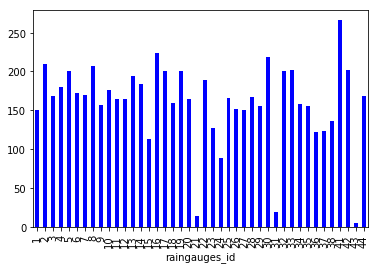
We can also look at how many raingauges are there in each region:
raingauges_region = rainfall_df.groupby('region')['raingauges_id'].nunique()
# Let's plot that too
raingauges_region.plot(kind='bar')
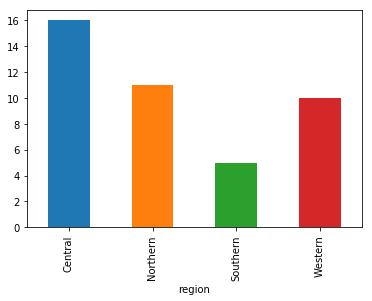
Challenge - Plots
Create a plot with the average or the sum (or both) of rainfall per day over all raingauges.
Mutating columns
If we wanted to, we could perform math on an entire column of our data. For example let’s multiply all rainfall values by 2 or take the log of rainfall. Remember if we want to apply a function to all elements in an array like object we can use functions from numpy, e.g. np.log().
# multiply all rainfall values by 2
rainfall_df['data']*2
# take the log of all values
np.log(rainfall_df['data'])
We can create a new variable for the ‘mutated’ rainfall or adding it as a new column to our dataframe rainfall_df:
# adding the column `ln_data` to `rainfall_df`
rainfall_df['ln_data'] = np.log(rainfall_df['data'])
rainfall_df.head()
A more practical use of this might be to normalize the data according to a mean, area, or some other value calculated from our data.
A few words on dates
Dates in python are represented by date, time and datetime objects from the ‘datetime’ module.
import datetime as dt
# a date
dt.date(year = 2018, month = 1, day = 11)
# a time
dt.time(hour = 9, minute=30, second=15)
# a datetime
dt.datetime(2018, 1, 11, 9, 30, 15)
A defined format for date is important when calculating e.g. differences between dates etc.
Let’s try:
dt1 = dt.datetime(2018, 1, 11, 9, 30, 0)
dt2 = dt.datetime(2018, 1, 11, 10, 0, 0)
dt2 - dt1
datetime.timedelta(0, 1800)
This yields a timedelta object with a value of 1800. datetime objects are represented in seconds, so the difference is given in seconds, and 1800 sec = 30 min.
Now back to our rainfall data. The date and time is represented by the unix time (UT) on the one hand and the columns year, month, day, and time on the other hand. To create a datetime column, Pandas has the function to_datetime:
We can combine year, month and day to a date.
pd.to_datetime(rainfall_df[['year', 'month', 'day']])
We can also convert the unix time into a datetime object:
rainfall_df['datetime']=pd.to_datetime(rainfall_df['UT'], origin='unix', unit='s')
rainfall_df.dtypes
...
datetime datetime64[ns]
...
Challenge - datetime objects
Add a column with hours to rainfall_df.
HINT: look into the documentation of methods for Pandas Series on how to access individual date and time elements from the
datetimecolumn.
Key Points
pd.read_csv() is used to import tabular data into python
methods to inspect dataframes are .dtypes, .shape(), .head(), .tail()
individual columns from a dataframe can be chosen using [‘ColumnName’]
methods for basic statistics on dataframes are .describe(), .min(), .max(), .mean(), …
.groupby() can be used to group a dataframe by categories
the datetime package offers functionality for datetime objects