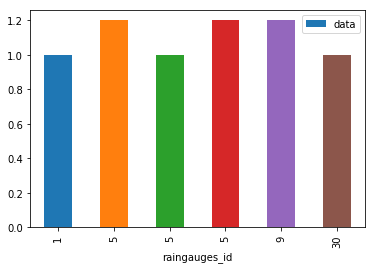Indexing, Slicing and Subsetting DataFrames in Python
Overview
Teaching: 30 min
Exercises: 30 minQuestions
How can I access specific data within my data set?
How can Python and Pandas help me to analyse my data?
Objectives
Describe what 0-based indexing is.
Manipulate and extract data using column headings and index locations.
Employ slicing to select sets of data from a DataFrame.
Employ label and integer-based indexing to select ranges of data in a dataframe.
Reassign values within subsets of a DataFrame.
Create a copy of a DataFrame.
Query /select a subset of data using a set of criteria using the following operators: =, !=, >, <, >=, <=.
Locate subsets of data using masks.
Describe BOOLEAN objects in Python and manipulate data using BOOLEANs.
In lesson 01, we read a CSV into a Python pandas DataFrame. We learned:
- how to save the DataFrame to a named object,
- how to perform basic math on the data, and
- how to calculate summary statistics
In this lesson, we will explore ways to access different parts of the data using:
- indexing,
- slicing, and
- subsetting.
Loading our data
We will continue to use the rainfall dataset that we worked with in the last lesson. Let’s reopen and read in the data again:
# Make sure pandas is loaded
import pandas as pd
# read in the rainfall csv
rainfall_df = pd.read_csv("data/rainfall_combined.csv")
Indexing and Slicing in Python
We often want to work with subsets of a DataFrame object. There are different ways to accomplish this including: using labels (column headings), numeric ranges, or specific x,y index locations.
Selecting data using Labels (Column Headings)
We use square brackets [] to select a subset of an Python object. For example,
we can select all data from a column named raingauges_id from the rainfall_df
DataFrame by name. There are two ways to do this:
# TIP: use the .head() method we saw earlier to make output shorter
# Method 1: select a 'subset' of the data using the column name
rainfall_df['raingauges_id']
# Method 2: use the column name as an 'attribute'; gives the same output
rainfall_df.raingauges_id
We can also create a new object that contains only the data within the
raingauges_id column as follows:
# creates an object, rainfall_raingauges, that only contains the `raingauges_id` column
rainfall_raingauges = rainfall_df['raingauges_id']
We can pass a list of column names too, as an index to select columns in that order. This is useful when we need to reorganize our data.
NOTE: If a column name is not contained in the DataFrame, an exception (error) will be raised.
# select the raingauges and ward columns from the DataFrame
rainfall_df[['raingauges_id', 'ward_id']]
# what happens when you flip the order?
rainfall_df[['ward_id', 'raingauges_id']]
#what happens if you ask for a column that doesn't exist?
rainfall_df['wards']
Python tells us what type of error it is in the traceback, at the bottom it says KeyError: 'wards' which means that wards is not a column name (or Key in the related python data type dictionary).
Extracting Range based Subsets: Slicing
REMINDER: Python Uses 0-based Indexing
Let’s remind ourselves that Python uses 0-based indexing. This means that the first element in an object is located at position
- This is different from other tools like R and Matlab that index elements within objects starting at 1.
# Create a list of numbers:
a = [1, 2, 3, 4, 5]
Challenge - Extracting data
What value does the code below return?
a[0]How about this:
a[5]In the example above, calling
a[5]returns an error. Why is that?What about?
a[len(a)]
Slicing Subsets of Rows in Python
Slicing using the [] operator selects a set of rows and/or columns from a
DataFrame. To slice out a set of rows, you use the following syntax:
data[start:stop]. When slicing in pandas the start bound is included in the
output. The stop bound is one step BEYOND the row you want to select. So if you
want to select rows 0, 1 and 2 your code would look like this:
# select rows 0, 1, 2 (row 3 is not selected)
rainfall_df[0:3]
The stop bound in Python is different from what you might be used to in languages like Matlab and R.
# select the first 5 rows (rows 0, 1, 2, 3, 4)
rainfall_df[:5]
# select the last element in the list
# (the slice starts at the last element,
# and ends at the end of the list)
rainfall_df[-1:]
Select the first 5 rows and plot rainfall over UT as points:
rainfall_df[0:5].plot(x='UT',y='data',kind = 'scatter')
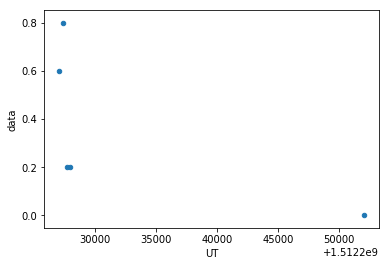
We can also reassign values within subsets of our DataFrame.
But before we do that, let’s look at the difference between the concept of copying objects and the concept of referencing objects in Python.
Copying Objects vs Referencing Objects in Python
Let’s start with an example:
# using the 'copy() method'
true_copy_rainfall_df = rainfall_df.copy()
# using '=' operator
ref_rainfall_df = rainfall_df
You might think that the code ref_rainfall_df = rainfall_df creates a fresh
distinct copy of the rainfall_df DataFrame object. However, using the =
operator in the simple statement y = x does not create a copy of our
DataFrame. Instead, y = x creates a new variable y that references the
same object that x refers to. To state this another way, there is only
one object (the DataFrame), and both x and y refer to it.
In contrast, the copy() method for a DataFrame creates a true copy of the
DataFrame.
Let’s look at what happens when we reassign the values within a subset of the DataFrame that references another DataFrame object:
# Assign the value `0` to the first three rows of data in the DataFrame
ref_rainfall_df[0:3] = 0
Let’s try the following code:
# ref_rainfall_df was created using the '=' operator
ref_rainfall_df.head()
# rainfall_df is the original dataframe
rainfall_df.head()
What is the difference between these two dataframes?
When we assigned the first 3 columns the value of 0 using the
ref_rainfall_df DataFrame, the rainfall_df DataFrame is modified too.
Remember we created the reference ref_rainfall_df object above when we did
ref_rainfall_df = rainfall_df. Remember rainfall_df and ref_rainfall_df
refer to the same exact DataFrame object. If either one changes the object,
the other will see the same changes to the reference object.
To review and recap:
-
Copy uses the dataframe’s
copy()methodtrue_copy_rainfall_df = rainfall_df.copy() -
A Reference is created using the
=operatorref_rainfall_df = rainfall_df
Okay, that’s enough of that. Let’s create a brand new clean dataframe from the original data CSV file.
rainfall_df = pd.read_csv("data/rainfall_combined.csv")
Slicing Subsets of Rows and Columns in Python
We can select specific ranges of our data in both the row and column directions using either label or integer-based indexing.
locis primarily label based indexing. Integers may be used but they are interpreted as a label.ilocis primarily integer based indexing
To select a subset of rows and columns from our DataFrame, we can use the
iloc method. For example, we can select year, month, and day (columns 3, 4
and 5 if we start counting at 1), like this:
# iloc[row slicing, column slicing]
rainfall_df.iloc[0:3, 2:5]
which gives the output
year month day
0 2017 12 2
1 2017 12 2
2 2017 12 2
Notice that we asked for a slice from 0:3. This yielded 3 rows of data. When you ask for 0:3, you are actually telling Python to start at index 0 and select rows 0, 1, 2 up to but not including 3. The same holds for the columns, 2:5 will return columns 2, 3, 4 up to but not including 5.
Let’s explore some other ways to index and select subsets of data:
# select all columns for rows of index values 0 and 10
rainfall_df.loc[[0, 10], :]
# what does this do?
rainfall_df.loc[0, ['raingauges_id', 'ward_id', 'data']]
# What happens when you type the code below?
rainfall_df.loc[[0, 10, 6749], :]
NOTE: Labels must be found in the DataFrame or you will get a KeyError.
Indexing by labels loc differs from indexing by integers iloc.
With loc, both the start bound and the stop bound are inclusive. When using
loc, integers can be used, but the integers refer to the
index label and not the position. For example, using loc and select 1:4
will get a different result than using iloc to select rows 1:4.
We can also select a specific data value using a row and
column location within the DataFrame and iloc indexing:
# Syntax for iloc indexing to finding a specific data element
dat.iloc[row, column]
In this iloc example,
rainfall_df.iloc[2, 6]
gives the output
1
Remember that Python indexing begins at 0. So, the index location [2, 6] selects the element that is 3 rows down and 7 columns over in the DataFrame.
Challenge - Range
What happens when you execute:
rainfall_df[0:1]rainfall_df[:4]rainfall_df[:-1]What happens when you call:
rainfall_df.iloc[0:4, 1:4]
rainfall_df.loc[0:4, 1:4]- How are the two commands different? (HINT: you may get an error message)
Create a new dataframe that only holds the first 20 rows and columns
UT,raingauges_idanddata
Subsetting Data using Criteria
We can also select a subset of our data using criteria. For example, we can select all rows that have a ward_id value of 36:
rainfall_df[rainfall_df.ward_id == 36]
Which produces the following output:
ID UT year month day time raingauges_id \
2895 44 1512213000 2017 12 2 11:10:00 6
2896 45 1512252000 2017 12 2 22:00:00 6
2897 46 1512326100 2017 12 3 18:35:00 6
2898 47 1512326400 2017 12 3 18:40:00 6
2899 48 1512327000 2017 12 3 18:50:00 6
2900 49 1512327300 2017 12 3 18:55:00 6
2901 50 1512338400 2017 12 3 22:00:00 6
2902 51 1512361800 2017 12 4 04:30:00 6
2903 511 1512406500 2017 12 4 16:55:00 6
2904 715 1512408600 2017 12 4 17:30:00 6
2905 716 1512408900 2017 12 4 17:35:00 6
2906 717 1512409200 2017 12 4 17:40:00 6
2907 718 1512409500 2017 12 4 17:45:00 6
2908 719 1512410100 2017 12 4 17:55:00 6
2909 720 1512410400 2017 12 4 18:00:00 6
2910 721 1512411000 2017 12 4 18:10:00 6
2911 1049 1512412200 2017 12 4 18:30:00 6
2912 1523 1512414300 2017 12 4 19:05:00 6
2913 1524 1512417600 2017 12 4 20:00:00 6
2914 1525 1512417900 2017 12 4 20:05:00 6
2915 2124 1512420900 2017 12 4 20:55:00 6
2916 2828 1512422400 2017 12 4 21:20:00 6
2917 2829 1512423300 2017 12 4 21:35:00 6
2918 2830 1512423600 2017 12 4 21:40:00 6
2919 2831 1512424800 2017 12 4 22:00:00 6
2920 3550 1512429000 2017 12 4 23:10:00 6
2921 3781 1512452100 2017 12 5 05:35:00 6
2922 3889 1512455100 2017 12 5 06:25:00 6
2923 3890 1512456600 2017 12 5 06:50:00 6
2924 4029 1512458100 2017 12 5 07:15:00 6
... ... ... ... ... ... ...
3037 32433 1512557100 2017 12 6 10:45:00 6
3038 32434 1512557400 2017 12 6 10:50:00 6
3039 32435 1512557700 2017 12 6 10:55:00 6
3040 32436 1512558000 2017 12 6 11:00:00 6
3041 32437 1512558300 2017 12 6 11:05:00 6
3042 32438 1512558600 2017 12 6 11:10:00 6
3043 32439 1512558900 2017 12 6 11:15:00 6
3044 32440 1512559200 2017 12 6 11:20:00 6
3045 35109 1512559500 2017 12 6 11:25:00 6
3046 37904 1512564000 2017 12 6 12:40:00 6
3047 37905 1512564300 2017 12 6 12:45:00 6
3048 37906 1512564600 2017 12 6 12:50:00 6
3049 40802 1512567600 2017 12 6 13:40:00 6
3050 40803 1512567900 2017 12 6 13:45:00 6
3051 43815 1512569400 2017 12 6 14:10:00 6
3052 43816 1512569700 2017 12 6 14:15:00 6
3053 43817 1512572100 2017 12 6 14:55:00 6
3054 43818 1512573000 2017 12 6 15:10:00 6
3055 46982 1512575100 2017 12 6 15:45:00 6
3056 46983 1512575400 2017 12 6 15:50:00 6
3057 46984 1512575700 2017 12 6 15:55:00 6
3058 46985 1512576000 2017 12 6 16:00:00 6
3059 50322 1512576900 2017 12 6 16:15:00 6
3060 50323 1512577800 2017 12 6 16:30:00 6
3061 50324 1512578100 2017 12 6 16:35:00 6
3062 50325 1512578400 2017 12 6 16:40:00 6
3063 68229 1512597600 2017 12 6 22:00:00 6
3064 71362 1512606600 2017 12 7 00:30:00 6
3065 71363 1512606900 2017 12 7 00:35:00 6
3066 71487 1512617700 2017 12 7 03:35:00 6
name ward_id region data
2895 DBN NORTH HL RES 36 Northern 0.2
2896 DBN NORTH HL RES 36 Northern 0.0
2897 DBN NORTH HL RES 36 Northern 0.2
2898 DBN NORTH HL RES 36 Northern 0.2
2899 DBN NORTH HL RES 36 Northern 0.2
2900 DBN NORTH HL RES 36 Northern 0.2
2901 DBN NORTH HL RES 36 Northern 0.0
2902 DBN NORTH HL RES 36 Northern 0.2
2903 DBN NORTH HL RES 36 Northern 0.2
2904 DBN NORTH HL RES 36 Northern 0.2
2905 DBN NORTH HL RES 36 Northern 0.2
2906 DBN NORTH HL RES 36 Northern 0.2
2907 DBN NORTH HL RES 36 Northern 0.2
2908 DBN NORTH HL RES 36 Northern 0.2
2909 DBN NORTH HL RES 36 Northern 0.2
2910 DBN NORTH HL RES 36 Northern 0.2
2911 DBN NORTH HL RES 36 Northern 0.2
2912 DBN NORTH HL RES 36 Northern 0.2
2913 DBN NORTH HL RES 36 Northern 0.2
2914 DBN NORTH HL RES 36 Northern 0.2
2915 DBN NORTH HL RES 36 Northern 0.2
2916 DBN NORTH HL RES 36 Northern 0.2
2917 DBN NORTH HL RES 36 Northern 0.2
2918 DBN NORTH HL RES 36 Northern 0.2
2919 DBN NORTH HL RES 36 Northern 0.0
2920 DBN NORTH HL RES 36 Northern 0.2
2921 DBN NORTH HL RES 36 Northern 0.2
2922 DBN NORTH HL RES 36 Northern 0.2
2923 DBN NORTH HL RES 36 Northern 0.2
2924 DBN NORTH HL RES 36 Northern 0.2
... ... ... ...
3037 DBN NORTH HL RES 36 Northern 0.4
3038 DBN NORTH HL RES 36 Northern 0.4
3039 DBN NORTH HL RES 36 Northern 2.0
3040 DBN NORTH HL RES 36 Northern 1.4
3041 DBN NORTH HL RES 36 Northern 0.4
3042 DBN NORTH HL RES 36 Northern 0.2
3043 DBN NORTH HL RES 36 Northern 0.4
3044 DBN NORTH HL RES 36 Northern 0.2
3045 DBN NORTH HL RES 36 Northern 0.2
3046 DBN NORTH HL RES 36 Northern 0.2
3047 DBN NORTH HL RES 36 Northern 1.0
3048 DBN NORTH HL RES 36 Northern 0.2
3049 DBN NORTH HL RES 36 Northern 0.2
3050 DBN NORTH HL RES 36 Northern 0.2
3051 DBN NORTH HL RES 36 Northern 0.2
3052 DBN NORTH HL RES 36 Northern 0.2
3053 DBN NORTH HL RES 36 Northern 0.2
3054 DBN NORTH HL RES 36 Northern 0.2
3055 DBN NORTH HL RES 36 Northern 0.2
3056 DBN NORTH HL RES 36 Northern 1.4
3057 DBN NORTH HL RES 36 Northern 0.2
3058 DBN NORTH HL RES 36 Northern 0.2
3059 DBN NORTH HL RES 36 Northern 0.2
3060 DBN NORTH HL RES 36 Northern 0.4
3061 DBN NORTH HL RES 36 Northern 1.0
3062 DBN NORTH HL RES 36 Northern 0.4
3063 DBN NORTH HL RES 36 Northern 0.0
3064 DBN NORTH HL RES 36 Northern 0.6
3065 DBN NORTH HL RES 36 Northern 0.4
3066 DBN NORTH HL RES 36 Northern 0.2
[172 rows x 11 columns]
Or we can select all rows that do not contain the ward 36:
rainfall_df[rainfall_df.ward_id != 36]
We can define sets of criteria too:
rainfall_df[(rainfall_df.ward_id >= 10) & (rainfall_df.ward_id <= 36)]
Python Syntax Cheat Sheet
You can use the syntax below when querying data by criteria from a DataFrame. Experiment with selecting various subsets of the “rainfall” data.
- Equals:
== - Not equals:
!= - Greater than, less than:
>or< - Greater than or equal to
>= - Less than or equal to
<=
Challenge - Queries
Select a subset of rows in the
rainfall_dfDataFrame that contain data from 4th of December and that contain rainfall values larger than or equal to 1.
How many rows did you end up with? What did your neighbor get? Can you make a plot of the data, e.g. with raingauge_ids on x and rainfall data on y?- You can use the
isincommand in Python to query a DataFrame based upon a list of values as follows:rainfall_df[rainfall_df['raingauges_id'].isin([listGoesHere])]Use the
isinfunction to find all rainfall data from the raingauges from city engineers, pinetown and umlazi (hint: first look up the correct name for these raingauges). How many records contain these values?Experiment with other queries. Create a query that finds all rows with a rainfall value equal to 0.
- The
~symbol in Python can be used to return the OPPOSITE of the selection that you specify in Python. It is equivalent to is not in. Write a query that selects all rows with region NOT equal to ‘Southern’ or ‘Northern’ in the rainfall data.Did you get #1 right?
# subset data rainfall_d4_gr1 = rainfall_df[(rainfall_df.day == 4) & (rainfall_df.data >= 1)] # make plot rainfall_d4_gr1.plot(x = 'raingauges_id', y = 'data', kind = 'bar')
Did you get #4 right?
It is a bit tricky where to put the
~. If our ‘isin’ query would look like:rainfall_df[rainfall_df['region'].isin(['Southern','Northern'])] # and to better see the output let's make it: rainfall_df[rainfall_df['region'].isin(['Southern','Northern'])][['ID','raingauges_id','region']].head()yielding:
ID raingauges_id region 2895 44 6 Northern 2896 45 6 Northern 2897 46 6 Northern 2898 47 6 Northern 2899 48 6 Northernwe need to place the
~before the rainfall_df at the beginning of the query, i.e.rainfall_df[~rainfall_df['region']...rainfall_df[~rainfall_df['region'].isin(['Southern','Northern'])][['ID','raingauges_id','region']].head()yielding:
ID raingauges_id region 0 1 1 Central 1 2 1 Central 2 3 1 Central 3 4 1 Central 4 5 1 Central
Using masks to identify a specific condition
A mask can be useful to locate where a particular subset of values exists or
doesn’t exist - for example, NaN, or “Not a Number” values. To understand masks,
we also need to understand BOOLEAN objects in Python.
Boolean values include True or False. For example,
# set x to 5
x = 5
# what does the code below return?
x > 5
# how about this?
x == 5
When we ask Python what the value of x > 5 is, we get False. This is
because the condition,x is not greater than 5, is not met since x is equal
to 5.
To create a boolean mask:
- Set the True / False criteria (e.g.
values > 5 = True) - Python will then assess each value in the object to determine whether the value meets the criteria (True) or not (False).
- Python creates an output object that is the same shape as the original
object, but with a
TrueorFalsevalue for each index location.
Let’s try this out. Let’s identify all raingauges in the survey data that have
null (missing or NaN) data values. We can use the isnull function to do this.
The isnull function will compare each cell with a null value. If an element
has a null value, it will be assigned a value of True in the output object.
pd.isnull(rainfall_df)
A snippet of the output is below:
ID UT year month day time raingauges_id name ward_id \
0 False False False False False False False False False
1 False False False False False False False False False
2 False False False False False False False False False
3 False False False False False False False False False
4 False False False False False False False False False
5 False False False False False False False False False
6 False False False False False False False False False
7 False False False False False False False False False
8 False False False False False False False False False
9 False False False False False False False False False
10 False False False False False False False False False
11 False False False False False False False False False
12 False False False False False False False False False
13 False False False False False False False False False
14 False False False False False False False False False
15 False False False False False False False False False
16 False False False False False False False False False
17 False False False False False False False False False
18 False False False False False False False False False
19 False False False False False False False False False
20 False False False False False False False False False
21 False False False False False False False False False
22 False False False False False False False False False
23 False False False False False False False False False
24 False False False False False False False False False
25 False False False False False False False False False
26 False False False False False False False False False
27 False False False False False False False False False
28 False False False False False False False False False
29 False False False False False False False False False
... ... ... ... ... ... ... ... ...
6719 False False False False False False False False False
6720 False False False False False False False False False
6721 False False False False False False False False False
6722 False False False False False False False False False
6723 False False False False False False False False False
6724 False False False False False False False False False
6725 False False False False False False False False False
6726 False False False False False False False False False
6727 False False False False False False False False False
6728 False False False False False False False False False
6729 False False False False False False False False False
6730 False False False False False False False False False
6731 False False False False False False False False False
6732 False False False False False False False False False
6733 False False False False False False False False False
6734 False False False False False False False False False
6735 False False False False False False False False False
6736 False False False False False False False False False
6737 False False False False False False False False False
6738 False False False False False False False False False
6739 False False False False False False False False False
6740 False False False False False False False False False
6741 False False False False False False False False False
6742 False False False False False False False False False
6743 False False False False False False False False False
6744 False True False False False False False False True
6745 False True False False False False False False True
6746 False True False False False False False False True
6747 False True False False False False False False True
6748 False True False False False False False False True
region data
0 False False
1 False False
2 False False
3 False False
4 False False
5 False False
6 False False
7 False False
8 False False
9 False False
10 False False
11 False False
12 False False
13 False False
14 False False
15 False False
16 False False
17 False False
18 False False
19 False False
20 False False
21 False False
22 False False
23 False False
24 False False
25 False False
26 False False
27 False False
28 False False
29 False False
... ...
6719 False False
6720 False False
6721 False False
6722 False False
6723 False False
6724 False False
6725 False False
6726 False False
6727 False False
6728 False False
6729 False False
6730 False False
6731 False False
6732 False False
6733 False False
6734 False False
6735 False False
6736 False False
6737 False False
6738 False False
6739 False False
6740 False False
6741 False False
6742 False False
6743 False False
6744 False True
6745 False True
6746 False True
6747 False True
6748 False True
[6749 rows x 11 columns]
To select the rows where there are null values, we can use the mask as an index to subset our data as follows:
# To select just the rows with NaN values, we can use the 'any()' method
rainfall_df[pd.isnull(rainfall_df).any(axis=1)]
We can run isnull on a particular column too. What does the code below do?
# what does this do?
empty_data = rainfall_df[pd.isnull(rainfall_df['data'])]['data']
print(empty_data)
Let’s take a minute to look at the statement above. We are using the Boolean
object pd.isnull(rainfall_df['data']) as an index to rainfall_df. We are
asking Python to select rows that have a NaN value of rainfall.
Challenge - Putting it all together
Create a new DataFrame that does not contain nan values for the ward_id and here rainfall values are greater than 0.
Missing Data Values - NaN
By now you probably wondered about the NaNs in the data, e.g. in the data column. NaN stands for Not a Number. NaN values are undefined
values that cannot be represented mathematically. Pandas, for example, will read
an empty cell in a CSV or Excel sheet as a NaN. NaNs have some desirable properties: if we
were to average the data column without replacing our NaNs, Python would know to skip
over those cells.
rainfall_df['data'].mean()
0.37230130486357743
Dealing with missing data values is always a challenge. It’s sometimes hard to know why values are missing - was it because of a data entry error? Or data that someone was unable to collect? Should the value be 0? We need to know how missing values are represented in the dataset in order to make good decisions. If we’re lucky, we have some metadata that will tell us more about how null values were handled.
For instance, in some disciplines, like Remote Sensing, missing data values are often defined as -9999. Having a bunch of -9999 values in your data could really alter numeric calculations. Often in spreadsheets, cells are left empty where no
data are available. Pandas will, by default, replace those missing values with
NaN. However it is good practice to get in the habit of intentionally marking
cells that have no data, with a no data value! That way there are no questions
in the future when you (or someone else) explores your data.
Where Are the NaN’s?
Let’s explore the NaN values in our data a bit further. Using the tools we
learned in lesson 02, we can figure out how many rows contain NaN values for
rainfall. We can also create a new subset from our data that only contains rows
with rainfall values >= 0 (i.e. select meaningful rainfall values):
len(rainfall_df[pd.isnull(rainfall_df.data)])
# how many rows have data values?
len(rainfall_df[rainfall_df.data>= 0])
We can replace all NaN values with zeroes using the .fillna() method (after
making a copy of the data so we don’t lose our work):
df1 = rainfall_df.copy()
# fill all NaN values with 0
df1['data'] = df1['data'].fillna(0)
df1.tail()
However NaN and 0 yield different analysis results. The mean value when NaN values are replaced with 0 is different from when NaN values are simply thrown out or ignored.
rainfall_df['data'].mean()
0.37230130486357743
df1['data'].mean()
0.3720254852570701
We can fill NaN values with any value that we chose. The code below fills all NaN values with a mean for all rainfall values.
df1['data'] = rainfall_df['data'].fillna(rainfall_df['data'].mean())
df1.tail()
We could also chose to create a subset of our data, only keeping rows that do not contain NaN values. .dropna() removes all rows with NaNs.
df_na = rainfall_df.dropna()
If we check len(df_na) we find that the DataFrame has 6744 rows
and 11 columns, 5 rows shorter than the 6749 rows original.
Useful options for .dropna are:
.dropna(how = 'all') –> removes only rows where all columns have NaN,
.dropna(subset=['data']) –> removes only rows that have NaN in data column.
The point is to make conscious decisions about how to manage missing data. This is where we think about how our data will be used and how these values will impact the scientific conclusions made from the data.
Python gives us all of the tools that we need to account for these issues. We just need to be cautious about how the decisions that we make impact scientific results.
Challenge - Counting
Count the number of missing values per column. Hint: The method .count() gives you the number of non-NA observations per column. Try looking to the .isnull() method.
Writing Out Data to CSV
We’ve learned about using manipulating data to get desired outputs. But we’ve also discussed keeping data that has been manipulated separate from our raw data. Something we might be interested in doing is working with only the columns that have full data. First, let’s reload the data so we’re not mixing up all of our previous manipulations.
rainfall_df = pd.read_csv("data/rainfall_combined.csv")
Then let’s drop all rows with NaNs.
rainfall_na = rainfall_df.dropna()
We can now use the to_csv command to export a DataFrame in CSV format. Note that the code
below will by default save the data into the current working directory. We can
save it to a different folder by adding the foldername and a slash to the file
df.to_csv('foldername/out.csv'). We use the index=False so that
pandas doesn’t include the index number for each line.
# Write DataFrame to CSV
rainfall_na.to_csv('data_output/rainfall_complete.csv', index=False)
We will use this data file later in the workshop. Check out your working directory to make sure the CSV wrote out properly, and that you can open it! If you want, try to bring it back into python to make sure it imports properly.
Key Points
use column labels in [] to access individual columns
indexing starts at 0, when choosing a range, the stop bound is one step BEYOND the row you want to select
using the
=operator, like iny = x, does not create a copy ofx, insteadyrefers to the same object asx, the.copy()method creates a true copyuse label based
locand index basedilocfor subsetting rows and columns in dataframeswe can also using criteria with
==,>,<,!=etc. in subsettingmissing values in form of NaN can be dropped with .dropna()
.to_csv saves a dataframe as a csv file